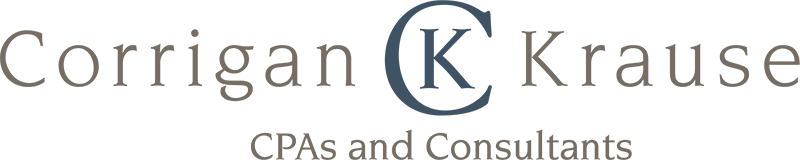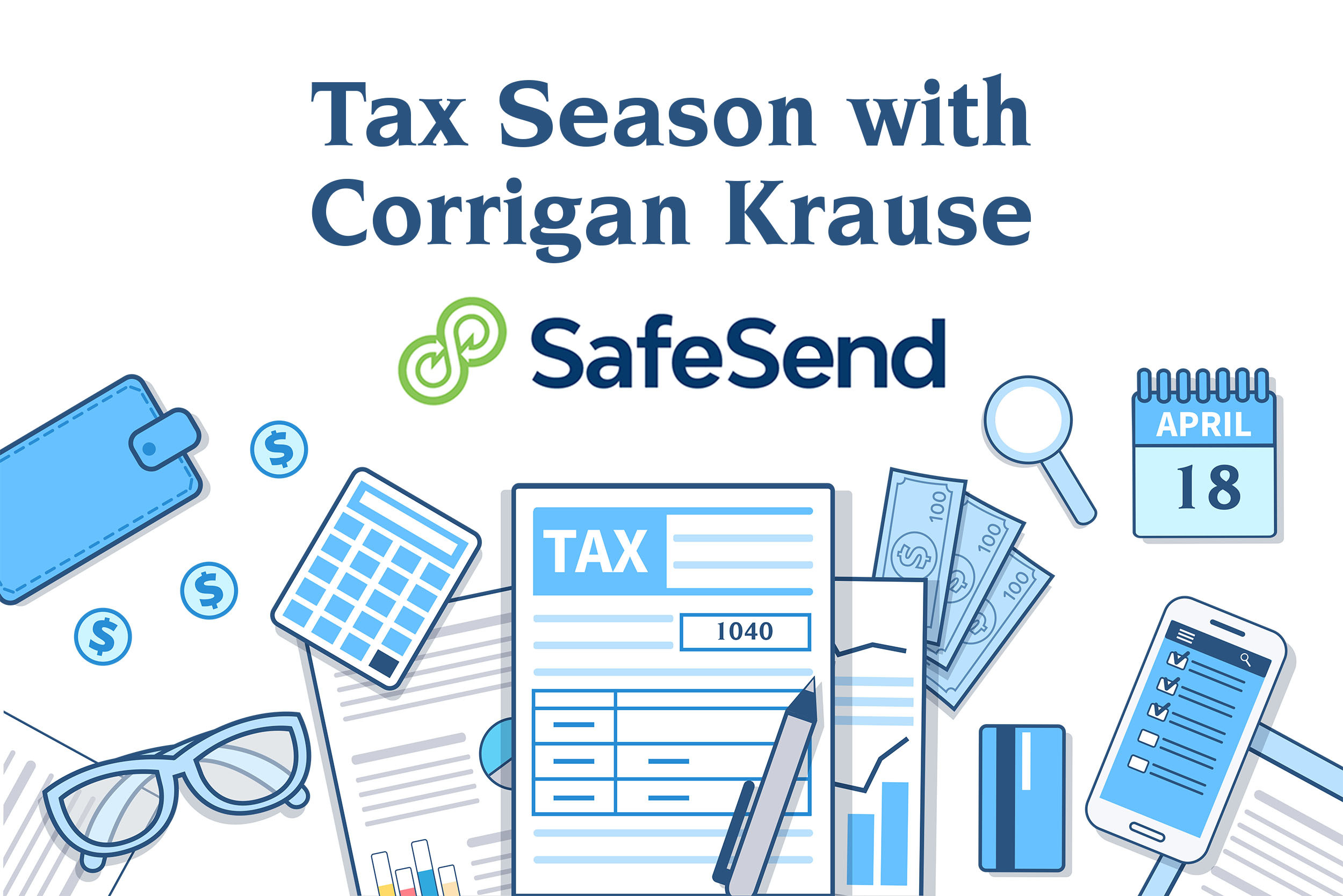
It’s that time of year again, tax time is here! Our goal is to take the headache out of the tax filing process – we’re here to help you make tax time less taxing. Every year, we strive to provide you with the best experience possible, so we’re utilizing SafeSend Organizer to help gather your tax documents again this year.
What is SafeSend Organizers?
SafeSend Organizers is the software you’ll access to answer your custom questionnaire. All of your tax documents can also be electronically uploaded before the tax professionals at Corrigan Krause process your return.
Your SafeSend Organizer also has relevant pages for items reported on your return last year, so you’ll be able to easily see what documents you need to include this year as well.
Why SafeSend Organizers?
SafeSend Organizers is a great tool for sending Corrigan Krause your necessary tax documentation because it increases the security around the sharing of your confidential tax documents. No more emailing sensitive documents or logging into your client portal; you’ll upload everything directly to your Safe Send organizer for our professionals to process.
This will help us expedite the preparation of your return by eliminating the wait time on any mailed documents. Simply snap a picture with your smartphone and convert it to a PDF (see instructions below) or scan the document and upload the image to SafeSend Organizers. You retain a copy of all the documents you provide through the software, meaning you don’t have to wait for us to process and return any documents as we complete your tax return.
Click here to learn how to convert a picture into a PDF on an Apple device.
If you’re on an Android device, follow these steps:
- Launch your Gallery or Photos app
- Open the photo you’d like to convert
- Click on the (three dots) icon to access more options
- Choose Print
- In the Printer Options, select Save as PDF
- Set the Paper Size and Orientation
How SafeSend Organizers Work
If we have your email address on file, you will receive an email from Corrigan Krause at noreply@safesendreturns.com. We recommend adding this email to your safe list to prevent it from being categorized as spam or junk. In the email, you’ll have a link to sign into your SafeSend Organizer. From here, you can start uploading all of your tax documents. For the best experience, we recommend using Google Chrome.
The Corrigan Krause SafeSend Organizers will be available mid- to late-January 2024. All clients with email addresses in our system are automatically enrolled in SafeSend Organizers. If you’d like to update your email address on your account or to opt out of SafeSend Organizers, please reach out to info@corrigankrause.com. If you do not see an email from Corrigan Krause at noreply@safesendreturns.com by the end of January 2024, please check your spam or junk folder. Once the Corrigan Krause team has all your documentation, we’ll start processing your return.
How to Use SafeSend Organizers
- You should have received an email from noreply@safesendreturns.com. The email will contain a link to access your tax organizer. Click on the link to continue.
- The Start Page will display our Firm name and your name. Click on Get Started to continue.
- To verify your identity, click on the Request Access Code button. You will receive your access code via email. Enter it in the code field and click Continue.
- When you reach the Welcome Page, you will see the three steps listed to complete the SafeSend Organizers process: Complete Custom Questions Organizer and Upload Documents. Select Click Here to Continue.
- Next, the custom questions but do not hit finished unless you have answered all the questions as it can not be reopened.
- Then you will review the organizer pages that came from our tax program with specific things you had on the previous years returns. You can upload documents that pertain to these sections. You will have the ability to upload all other documents to the organizer program. Please review the instructions on how to convert from pictures to PDFs before you upload. “Continue Later” or “Finish” button and you will be directed back to the Welcome Page.
- Next, upload your tax source documents. Click Notify Tax Professional when complete.
What is SafeSend Returns?
SafeSend Returns is designed to simplify your review of your Tax Return and expedite the required steps for Electronic Filing. Clients who use SafeSend Returns are able to:
- Review their processed tax return.
- Electronically sign, save, and print their tax documents.
- Have a live link to their tax documents for up to seven years.
- Electronically access their payment vouchers and receive email reminders of payments due.
- Forward their tax documents to bankers and other professional advisors through a secure email link.
How does the SafeSend Returns work?
- Opt in by sending us an email at info@corrigankrause.com with SafeSend in the subject line. You must opt in to SafeSend Returns. You will not be automatically enrolled even if you used SafeSend Organizers.
- If you opted in to SafeSend Returns last year, you’re still enrolled, so no action is needed.
- You’ll receive an email from noreply@safesendreturns.com. Add this email address to your safe senders list to prevent it from getting caught in your spam folder!
- Click on the safe link to access your return. Use the first 4 digits of your social security number to get an access code.
- Answer the identity verification questions to review and complete your return.
- Electronically sign and return your e-file authorization form (Form 8879).
Corrigan Krause is here to help
Please feel free to reach out to your tax team directly or email info@corrigankrause.com with any questions you may have. We look forward to working together this tax season!